Updating this Bluetooth setting increases the chances you’ll recover your missing buds.

Two hundred dollar wireless earbuds are great. Until you lose them.
I long resisted buying nice earbuds, even back in the heady days of the omnipresent headphone jack. I know myself, and I know how likely I am to lose my headphones, or wash them with the laundry, or see them destroyed by a child or dog. But my preferred solution (buy cheap wired headphones and use them until they break) became less tenable when I switched to a jackless iPhone and also had to keep track of a dongle. Plus, I just felt bad bout all that tech waste—$5 headphones will break in weeks but sit in a landfill forever.
So I switched to wireless Bluetooth headphones. I started off with varying models of cheap AirPod clones for reasons (see above), and did indeed proceed to lose, damage, or wear out multiple pairs (well, technically the one that dropped down a subway grate isn’t lost). Again feeling guilty about all that e-waste (which now includes multiple now-useless charging cases as well as the buds themselves), I decided to spend a little more on some Beats Studio Buds, because they’re Apple-owned and thus work with the “Find My” device recovery system. Unfortunately this method requires the headphones to be out of the case and within Bluetooth range, but it’s not nothing. (Though it’s worth noting that this capability will get a lot better in iOS 15—but only for the AirPods Pro or AirPods Max. Alas.)
Even with the increased protection of Find My (not to mention the anxiety-induced vigilance that comes with not wanting to lose pricier earbuds), I still very well may lose my latest l’il buds—so I’ll also be taking advantage of a tip that came up in the comments of a recent Lifehacker post about all the cool things your AirPods Pro can do:
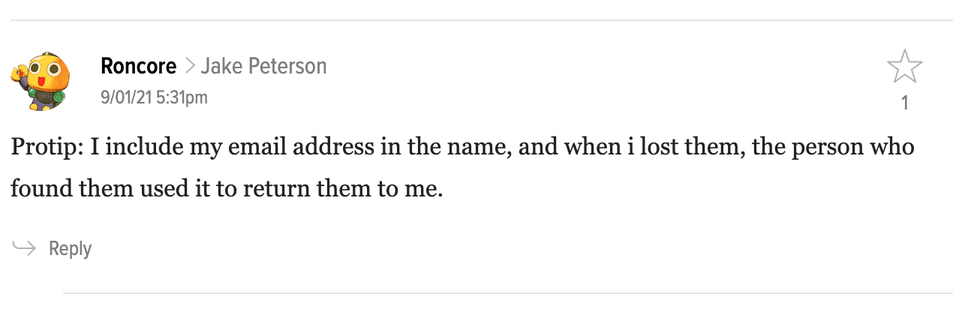
I don’t know if Roncore innovated this idea, but it’s news to me, and pretty brilliant. It’s supremely easy to rename your AirPods, AirPods Pro, or, in my case, Beats Studio Buds in your Bluetooth settings. Instead of calling them something cute (my previous earbud monikers include “smolpods” and the aforementioned “l’il buddies”), rename them to match your email address. The next time the earbuds connect to your phone, you’ll see the new name—and they should also show up that way on any other device they are connecting to.
Whether the name of a Bluetooth device is writable on the device will vary based on what the device is and how it uses Bluetooth. Some devices can’t be renamed in a way that will stick, and from what I can determine, this trick only works with Apple-made earbuds renamed on an Apple device. I can personally confirm the method described above works using a multiple iPhones, a Google Pixel phone, a MacBook Air, and AirPods and Beats Studio Buds.
Assuming everything works as intended, there’s no guarantee that whoever might find your pricey earbuds will notify you after attempting to connect them to their phone—but it at least makes it possible for them to do so easily. Try appealing to their sense of decency and guilt, is what I am saying.
How to rename Bluetooth devices in iOS
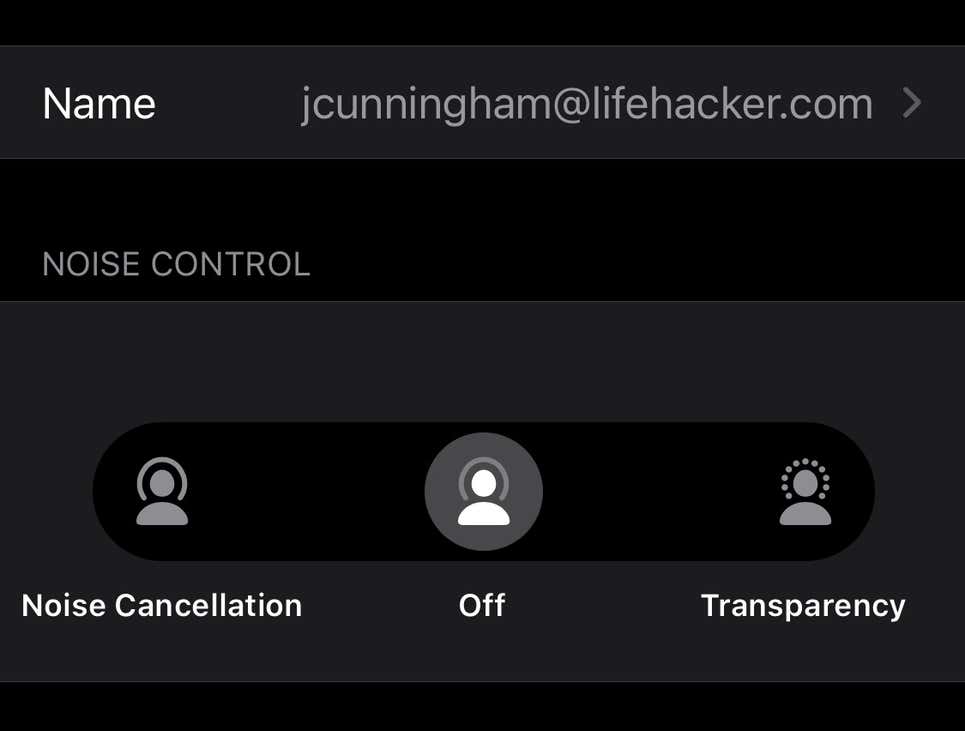
1. Open the Settings app and tap Bluetooth.
2. Connect your earbuds (or any other device/accessory) if you haven’t done so already.
3. Tap the circle with the lowercase “i” next to your earbuds’ current name.
4. Tap into the “Name” field at the top and enter your email address, and tap “Done.”
