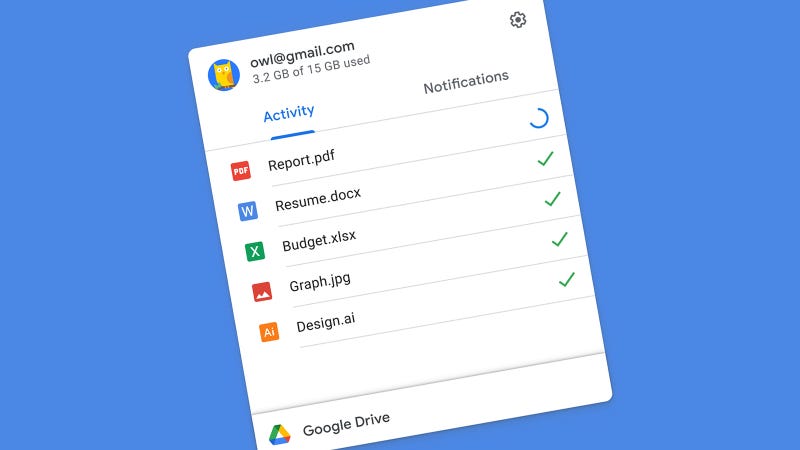
Big changes are coming to Google Drive, and they affect the way that you share, back up, and manage files from your computer. If you use Google’s cloud file storage system, here’s everything you need to know about the most recent upgrades—and what you need to do about them.Recent Video
Security Updates for Shared Files
Google is changing the way that certain shared files and folders work in Drive—or, to be more exact, it made the change back in 2017 and is now fully enforcing it. That means some of your older shared links might start breaking for some people.
Whenever you share something on Google Drive, you can share it with a specific user via their Google account, or you can generate a link. Anyone you give the link to can then access the file or folder. It’s convenient, but it’s not fully secure, because there is a risk (albeit a small one) that these links of jumbled-up characters can be guessed.
Since 2017, the links have added a special resource key that essentially makes guessing them much more difficult. Starting Sept. 13, shared links for files and folders generated before the 2017 switch will have resource keys added to them, which means they might stop working in some cases.
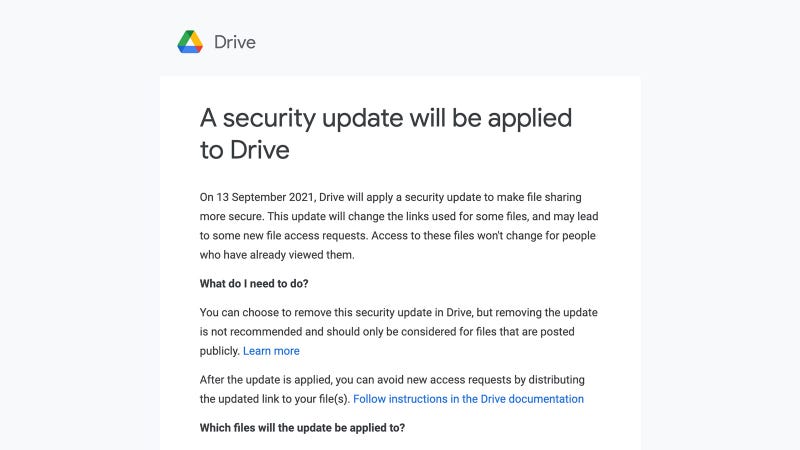
There are lots of caveats: Google Docs, Sheets, Slides, and Forms aren’t affected, for starters. And people who have already used these old sharing links will still have access, just like before. It’s only if you’re reusing older links with new people that you’re going to have problems.
Log into Google Drive on the web and you should see a message about this (you may have received an email notice, too). Click See files to view a list of affected shares, or just open up this link in your browser. You’ll also be able to see whether or not the security update has already been applied to them (and remove it, if you need to preserve the old-style access for whatever reason).
Searching for is:security_update_applied and is:security_update_applied type:folder in Google Drive is another way of seeing whether your files and folders have been updated yet ahead of the September deadline. Google’s support document explains everything in detail here.
Google Drive for Desktop
As if a widespread security update wasn’t exciting enough, Google is also pushing out a brand new software app for Windows and macOS, replacing the old Backup & Sync tool that you may or may not have ever used (and which itself was a replacement for an even older tool some four years ago).
The new program makes it easier than ever to access your Drive files from the desktop. You can keep some or all of them stored locally, which is handy for larger files and if there’s ever a problem with your internet connection, and you can quickly upload files such as photos and videos from your computer to the cloud.
If you only ever use Google Drive on the web, then you can carry on using Google Drive on the web, but the new desktop tool puts your files right into File Explorer or Finder, so you can view and edit them just as you would with something stored locally. You can also back up specific folders to Google Drive, including those on external drives.
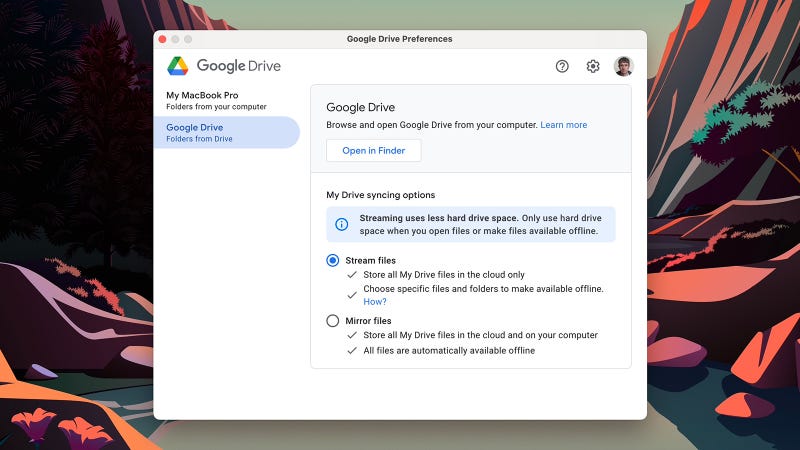
At the time of writing, the official Google Drive is still pointing to the old Backup and Sync tool, but you can download the new Google Drive for Desktop software from the Google blog post announcing its arrival. You’ll be taken step by step through the setup process, which doesn’t involve much more than logging into your Google account.
Once you install the program, you’ll see there are two main screens to the interface: one to pack up folders from your local computer (and any attached drives), and one to set how files already stored in Google Drive are synced to Windows or macOS. One of the benefits of the new desktop program is that you can install it on as many computers as you like and view your files from anywhere.
On the Google Drive tab, the Stream files option is selected by default. Your files aren’t actually stored locally, but appear in File Explorer and Finder, and can be temporarily downloaded as needed. You can also specify particular files and folders that are always stored locally. The other option, Mirror files, means that everything in Google Drive on the web is also saved to the Google Drive folder in Windows or macOS, which is better for frequent syncing or using your computer away from a wifi signal, if not for hard drive storage space.
Source: Everything You Need to Know About Google Drive’s Big Changes (gizmodo.com)
